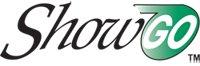ShowGo Blog
- Home
- ShowGo Blog
- ShowGo Software - Top 5 ways to save time planning trade shows
Top Five Ways to Save Time with Trade Show Management Software
We here at Seattle Software Corp want you to get the most out of your tradeshow planning software, so we've put together a Top 10 list of ways to save time using ShowGo. We're starting with 5 and will wrap up with the second half next week.
Let's get started!
Top 5 ways to save time planning tradeshows with ShowGo software tradeshow planning software, event duplication wizard, ShowGo
Event Duplication Wizard
1. Event Duplication Wizard – Copying tradeshow data when planning new events
If you like to save time, the Event Duplication Wizard's for you! Since most of us have reoccurring events from year to year or similar shows throughout the year, once you've entered data into the first event, the Event Duplication Wizard will allow you to copy that data as many times as you like. You can pick and choose the aspects of the first event that you want to copy over into the new event instead of having to re-enter the information into a blank form. Basic Event Information, Tasks, Scheduling, ROI, Inventory and Budget can all be brought over. You can even create a budget for next year's show based on last year's actual expenses for that show.
No tradeshow management software program other than ShowGo has this feature. This wizard will save you at least 3-4 hours per event.
2. Task/Budget Templates – Apply preset templates to new events
Like the Event Duplication Wizard, the Tasks and Budget Templates are a huge time-saver when shows occur on a year to year basis or similar shows happen during the course of the year. Instead of entering and reentering the tasks one by one, over and over, entering tasks via the task template can save you a lot of time and increase accuracy, making sure you haven't missed a thing. You'll never miss a deadline again! These advantages are also seen in the Budget section.
3. Export to Excel – Export screen data into Excel
ShowGo's Reporting Module is one of its greatest strengths. But if you want a super quick and easy way to export and print the Event List, Contact List, Tasks List, or any of the ShowGo lists, this is what you're looking for. Go to the module and select Export to Excel from the File Menu and you're good to go. Excel will retain the way you've grouped, sorted and filtered the information as well. It's just another way that ShowGo allows you to get your information out of the software quickly and easily.
4. Create Appointment – Email Schedules/Appointments to Personnel
Updating Event attendees and sales reps on what their schedule will be for an upcoming show can be a bit time consuming. But with the 'Create Appointment' feature this process has simplified all that. In the Scheduling module, just click 'Create Appointment', and ShowGo will open Outlook with a new appointment, addresses it to the Personnel and grabs the booth info, schedule, etc for that event. You can even attach a report. Once you're ready to send it out, click Send. Personnel receive the Appointment request and when they click Accept, it'll go directly into their calendar. It's just that easy.
5. Add Invoice – Adding Invoices to tradeshows without opening the Event Form
If you add invoices on a regular basis for your tradeshows, then check this out this feature. Whether you're on the Calendar or the Event List view, select the Event you want to work on, Right click and select 'Add Invoice' . The Invoice Form opens immediately for that event. There's no need to have to open the Event Form. You'll quickly see how much time you're saving via 'Add Invoice' method.
There is it. Your top 5 ways to save time using your tradeshow planning software ShowGo.
Contact:
Seattle Software Corp
www.seattlesoftware.com
(206) 286-7677 ext. 3
Contact Us
-
Address:
6523 California Avenue Southwest, #434
Seattle, WA 98136 - Phone: (206) 286-7677
- Email: sales@seattlesoftware.com
-
Everyday: 7:00 am - 7:00 pm PST